Last week I explained what PayPal is, how it works and how you can make payments through its platform without needing to have an account. This week, what I want to tell you is how to create an account and why it can be useful to you.
What is a PayPal account for?
- As I already said in previous post about PayPal, we are talking about a free service, without commissions or fees, so at least you know that you are not spending a dime.
- Also, remember that this is a secure platform that uses 128-bit SSL encryption technology to protect your data.
- Since when you created your PayPal account, you have already linked your bank details, when you want to make a payment you do not have to give these details to the seller, you just have to enter your email address and a password. So it's faster and safer.
- You have the option to choose the payment method: Card, Bank Account or Paypal Balance.
- Additionally, I already told you that PayPal allows you to request a full or partial refund of your money if you do not receive your order or if the item is very different from the seller's description.
- So if you read this and it convinces you, below is the explanation of how to create your account:
I'm interested, but how do I open my account?
Go to the home page www.paypal.es and click on Create Account:
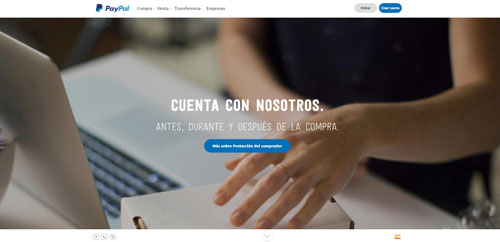
Choose personal account and continues:
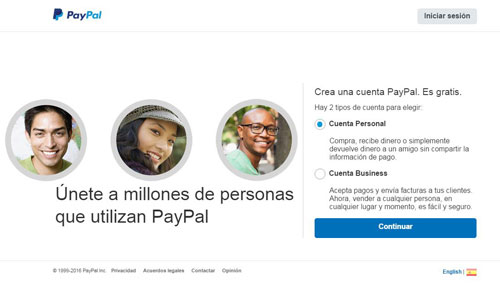
Select country and enter an email and password you are going to use.
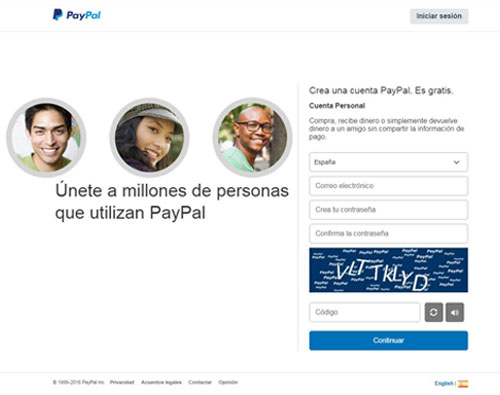
Then you will have to fill out the form that appears in the image below. Accept the terms of use and click Accept and create account to continue.

Next, you will choose whether you want to pay for your purchases with your bank account or with your card.
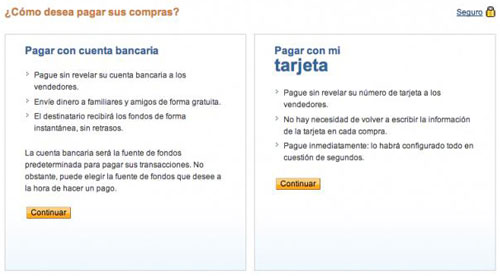
Pay with bank account
You choose the bank account option and fill in the relevant information.
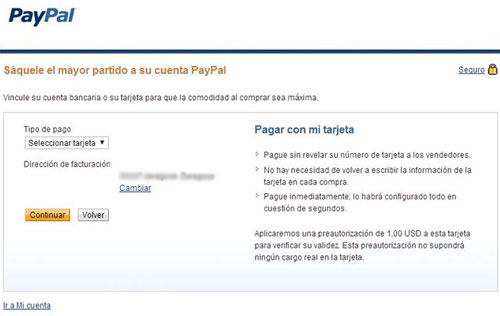
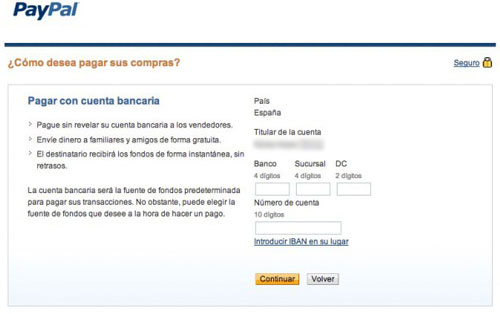
Once the data has been entered and accepted, a text appears explaining the process to validate your PayPal account.

PayPal will make small transfers to your bank account and when they arrive a few days later, you will have to log in to your PayPal account and select "Confirm bank account" (in the column on the right).

The following window will appear. Simply enter the exact amount of the transfers to confirm that you are the account holder.
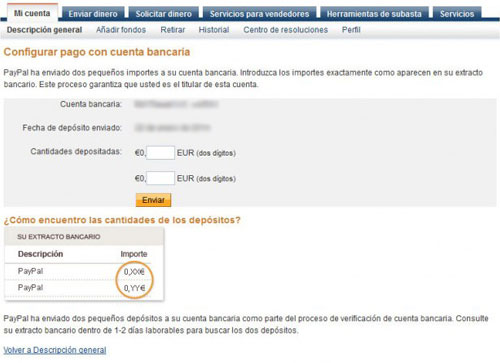
Click on Send and a confirmation screen will appear. The account is now verified!
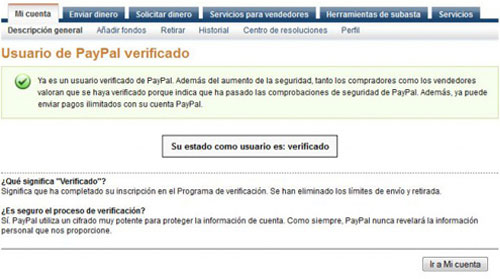
Pay with card
If you prefer, you can choose to link your debit or credit card to PayPal.
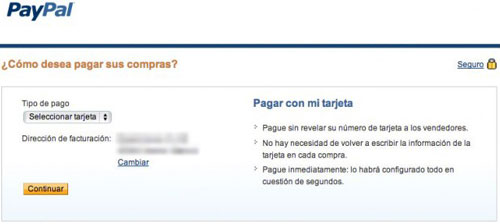
The process is similar. You will select your card and you will have to enter the data.
Start shopping!
You now have your PayPal account verified and you will no longer have to enter your bank details again when purchasing online on pages that have this payment method (of which there are many).
I'll give you the example of making a purchase at Koko-Soko. When you finish your purchase, click on Go to PayPal (Remember to accept Koko-Soko's terms and conditions).
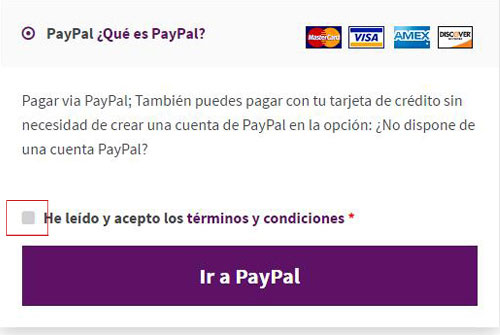
From this moment you are on PayPal. You will come across the window shown below, in which you will have to enter the email associated with your PayPal account and the password.
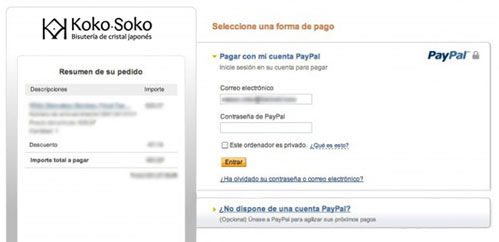
Review the information that appears before payment and then click on Pay.
And that's it, that easy.



